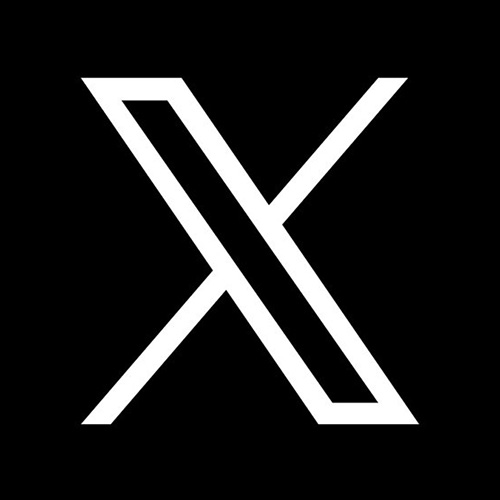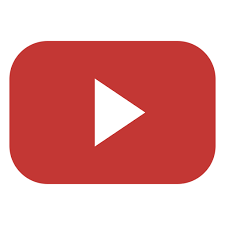To get started:
- Turn on the device by holding the Power key for 3 seconds until Welcome shows on the OLED display.
- To find the Wi-Fi Name and password press the Power/Menu button shortly when the display is on. The menu will switch every 3 seconds and show you the Wi-Fi name and password.
- The default Wi-Fi name (SSID) will be "Franklin T9 or T10 + the last 4 digits of IMEI".
- The default Wi-Fi password is random and will be shown on the screen of the device.
- Connect your Wi-Fi device to your Mobile Hotspot.
- On your computer or other Wi-Fi enabled device, search for available Wi-Fi networks and select network name (SSID) located on the OLED display.
From a Windows PC:
- Left-click Wireless Network Connection on the taskbar to view available networks.
- Choose the SSID from the list of available networks.
From a Mac computer:
- Select System Preferences > Network > Airport.
- Click Advanced.
- Choose the SSID from the list of available networks.
From an iOS device:
- Go to Settings > Wi-Fi.
- Choose the SSID from the available networks.
From an Android device:
- Go to Settings > Wi Fi settings.
- Choose the SSID from the available networks. Enter password from the screen of the device, then click OK.
There is no usage cap on the T-Mobile Hotspots. You may disregard display message to the contrary. Data will automatically reset.
ACLS is not responsible for damages or viruses downloaded to your device that may result from using the Mobile Wi-Fi Hotspots.
Your Internet usage is not tracked by the library. While using the library’s hotspot you are governed by the same rules as our public computers & wireless policy.